Watch the corresponding video tutorial: Pay-to-Publish Feature: Charge Users to Publish Woo Listings from the Frontend with Frontend Admin and WordPress – Video
Skip the set up and download the template here.
Overview
The Woo Pay to Publish feature in Frontend Admin allows you to charge users for submitting posts or products on your website. Submissions remain on hold until payment is completed through the WooCommerce checkout page.
This guide will walk you through setting up and configuring this feature in Elementor with Frontend Admin.
How It Works
- User submits a post or product from the frontend.
- The submission is saved as pending and will not be published yet.
- The user is redirected to the WooCommerce checkout page to complete payment.
- Once payment is successful, the submission is automatically approved and published.
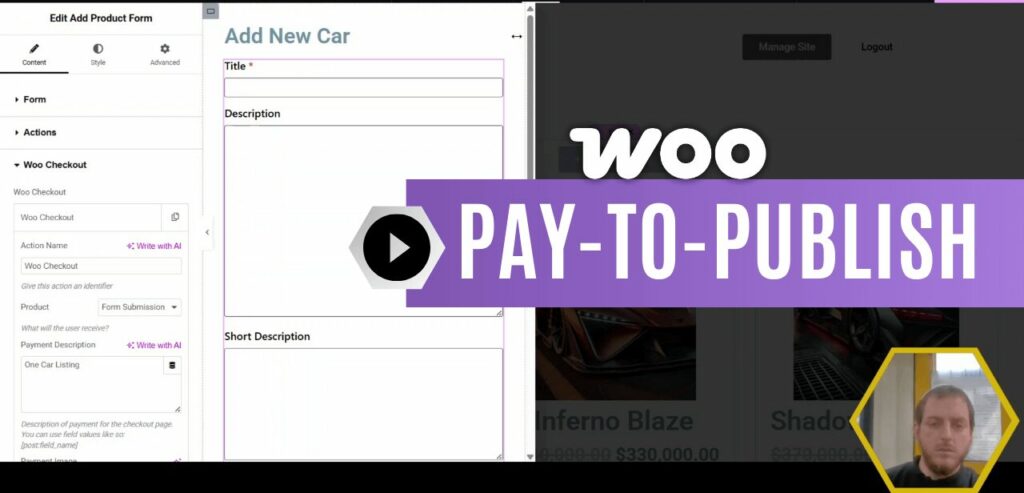
Setting Up Woo Pay to Publish
Step 1: Create a Submission Form
- In Elementor, open the page where you want to add the submission form.
- Add the New Product Form Widget (for products) or New Post Form Widget (for posts).
- Configure the form fields as needed (e.g., Title, Description, Price, Image).
Step 2: Enable WooCommerce Payment
- Open the Actions tab in the widget settings.
- Click Add Action and select Woo Checkout.
- A new tab labeled Woo Checkout will appear—click to open it.
Step 3: Configure Woo Checkout Settings
- Set a Name – Assign a name for this payment action (e.g., “Woo Checkout”).
- Define the Price – Set the amount users must pay per submission.
- Limit Submission Count – Choose how many submissions a user gets per payment (e.g., 1, 5, or unlimited).
- Add a Checkout Description – This description appears in the WooCommerce cart.
- Upload an Image (Optional) – This image will appear in the checkout page.
- Redirect After Payment – Choose where users go after payment (default is back to the form page).
- Limit to Current Form – Enabling this ensures the payment applies only to this specific form, rather than site-wide.
Step 4: Save and Test
- Click Save Changes.
- Preview the form and submit a test entry.
- Verify that the payment process works correctly and that submissions remain on hold until payment is made.
Additional Options
- Multiple Submissions per Payment – Set a higher submission limit so users can pay once and submit multiple times before needing to pay again.
- Custom Redirect Pages – Send users to a specific confirmation page or dashboard after payment.
- Global or Form-Specific Limits – Apply charges to a single form or across multiple submission forms on your site.
Conclusion
The Woo Pay to Publish feature provides a seamless way to monetize user-generated content on your site. With WooCommerce handling payments and Frontend Admin managing submissions, you can control how and when content gets published.
Watch the corresponding video tutorial: Pay-to-Publish Feature: Charge Users to Publish Woo Listings from the Frontend with Frontend Admin and WordPress – Video
Skip the set up and download the template here.