Watch the corresponding video tutorial here: Create a Frontend “Add a Post” Page in WordPress Using Frontend Admin – Video
This guide will walk you through creating a frontend page where logged-in users can submit posts directly from the frontend of your website—without accessing the WordPress dashboard on the backend. You’ll also learn how to restrict access, enable email notifications, and redirect users after submission.
This guide will walk you through creating a frontend page where logged-in users can submit posts directly from your website—without accessing the WordPress dashboard. You’ll also learn how to restrict access, enable email notifications, and redirect users after submission.
Overview
Using the Frontend Admin plugin, you can easily add a fully functional “New Post” form to any page. This includes fields for the title, excerpt, featured image, content, and more. You can also control who can access the page and configure email notifications when posts are submitted.
What You’ll Learn
- How to add the New Post Form block to a page
- How to limit access to specific user roles
- How to send admin email notifications when a post is created
- How to include View Post and Edit Post links in emails
- How to redirect users after submission
Step 1: Create the “Add a Post” Page
- In your WordPress dashboard, make sure you have Frontend Admin installed, then go to Pages → Add New.
- Name your page Add a Post (or any title you prefer).
- In the block editor, search for New Post Form.
- Insert the New Post Form block into the page.
The form automatically includes:
- Post Title
- Post Excerpt
- Post Image
- Post Content
- Submit Button
Everything is pre-configured and ready to use.
Step 2: Limit Access to Authorized Users Only
Because the page allows content creation, you’ll want to restrict access to users who have posting capabilities.
- Select the page (not the block) and open the Page settings sidebar.
- Scroll to Frontend Admin → Limit Visibility.
- Enable Limit Visibility.
- Set visibility to Logged-in users.
- Choose the roles allowed to access the page:
- Administrator
- Editor
- Author
- Save your changes.
Now, visitors who are not logged in—or who don’t have these roles—will be automatically redirected to the homepage if they try to access the page.
Step 3: Configure Email Notifications (Frontend Admin Pro Feature)
Frontend Admin Pro allows you to send notifications when a form is submitted.
- Click the New Post Form block to open its settings.
- Scroll to the Emails section.
- Add a new email.
- In the To field, enter the admin email address.
- Scroll to the Message field and insert: <br>
[post:url:View][post:edit:Edit Post]
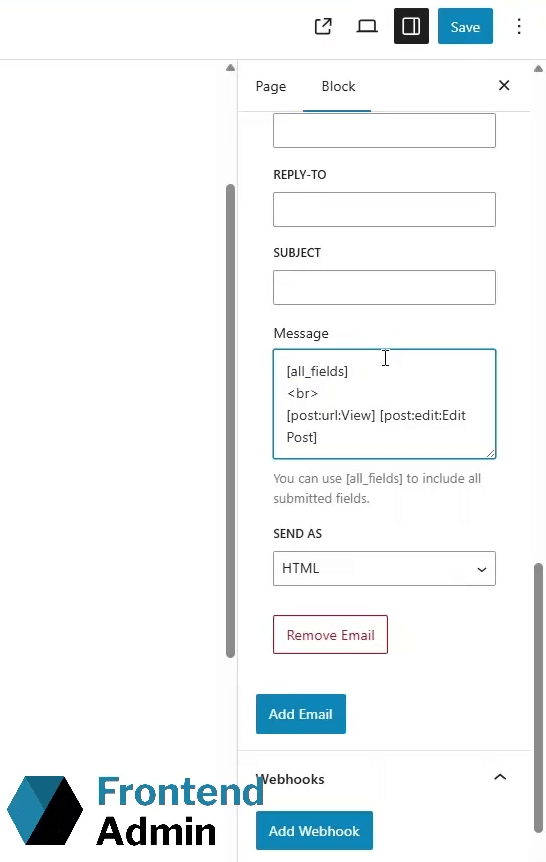
Feel free to add your own message above or below these tags.
Save your changes.
Note: Email notifications are available only in Frontend Admin Pro.
Step 4: Redirect Users to the New Post
After users submit a post, you can automatically send them to the newly created post.
- In the form settings, open the Redirect section.
- Select Post URL.
- Add a success message if desired (e.g., “Your post has been submitted!”).
- Save changes.
Now, after clicking Submit, users will be taken directly to the page of their newly published post.
Step 5: Test the Form on the Frontend
- Visit the page while logged in as an authorized user.
- Fill out the form:
- Add a title
- Add an excerpt
- Upload an image
- Add the content
- Submit the form and ensure you’re redirected to the post.
- Check your email to confirm the notification arrived with:
- Title
- Excerpt
- Image
- Content
- “View” link
- “Edit Post” link
Step 6: Test Access as a Non-Logged-In User
Open an incognito/private browsing window and attempt to access your “Add a Post” page.
You should be redirected to the homepage, ensuring the page is secure.
Summary
With Frontend Admin, creating a secure and functional frontend post submission page is simple and intuitive. Using the built-in New Post Form block, visibility controls, email notifications, and redirect options, you can provide your users with a smooth and professional content-submission experience.